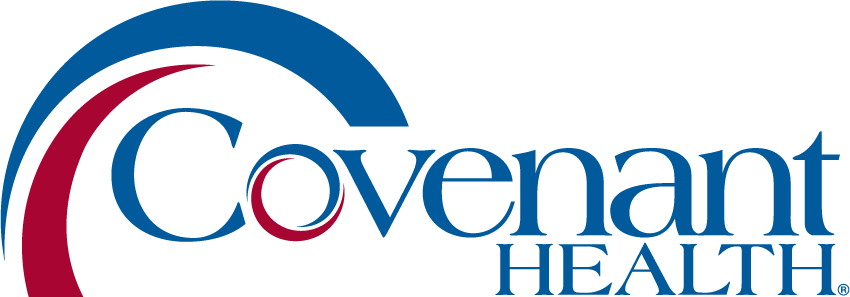Jumpstart your Internet Browser Efficiency

Do you have a fear of exiting out of your internet browser and losing all of your open tabs? Are you constantly searching for the same pages every day within your internet browser? If so, we have a tech tip for you!
To set your browser to open pages automatically every time you open your internet browser, follow these steps:
- Launch the Microsoft Edge browser
- On separate tabs, go ahead and navigate to the pages you want to open automatically when Edge starts
- Then, click the Edge menu in the upper right hand corner of the screen and select Settings
- On the Settings page, click Start, home, and new tabs on the left
- Then, click Open these pages under “When Edge starts”
- Click “Use all open tabs” and all currently open tabs (except the Settings tab) will be automatically added under the Open these pages option
- To remove a page from the list, click the three dots to the right of the URL for that page and select Delete
- You can manually add more pages to the list using the Add a new page button. On the Add a new page selection, enter the URL you want to add and click Add.
And that’s it! A quick, but helpful tip to hopefully make your day-to-day internet navigation easier.
A special thank you to Ronny with the Help Desk for providing this information.
-Amy
Kaufman, L. (2024, April 19) How to Open the Same Set of Web Pages Every Time You Start Your Browser. groovyPost. How to Open the Same Set of Web Pages Every Time You Start Your Browser (groovypost.com)